Many times Internet keeps randomly disconnecting or reconnecting due to some known and unknown reasons. Recently, I suffered with same problem and it is really a matter of great frustration if your internet disconnects every now and then especially when you are to use your browser every few minutes. This internet disconnecting problem irritates usually when you open browser and internet gets disconnect in few seconds!
However, I found some new ways to get rid from this after observing the problem. There are many types of issue in disconnection of internet such as window drivers are not install correctly, router keeps disconnecting, cable modem problem or any other with so many different types of hardware and software involved.
However, I found some new ways to get rid from this after observing the problem. There are many types of issue in disconnection of internet such as window drivers are not install correctly, router keeps disconnecting, cable modem problem or any other with so many different types of hardware and software involved.
Why Does My Internet Keeps Disconnecting?
There are several reasons behind continuously disconnecting internet but these three are the major reason of this.
- DSL Modem
- Internet Service Protocol
- Network Card or Wireless card
Other common causes that need checking in case your internet disconnects frequently are,
- There is Radio interference with your wireless signal;
- Your Internet Service Provider (ISP) is going through some sort of temporary outage;
- There may be emergency maintenance or some kind of server reset at your ISP;
- Layer of dust inside your dusty PC is causing overheating of chips resulting in unwanted reset of the system;
- The ‘default gateway’ address has abruptly altered at your ISP;
- ‘DNS tables’ need to be flushed for updating DNS records and name servers of your website;
- Dynamic reassignment of your computer’s IP address, could not be done correctly by ‘DHCP’ server;
- The wireless router is old and defective and needs replacement;
So, How can we fix this issue? -Suggested steps to fix this issue:
#1. CABLE OR DSL MODEM
First of all you have to check that your Modem DSL has been stable or not. If your DSL modem is keep disconnecting from internet then you have to check wiring of the modem, it may unstable due to internal problems.
To solve internal problems of DSL you have to turn off your pc and then unplug modem from the circuit and if you carry router then unplug it also. Turn off it for minimum 10 seconds and after few seconds plug it with circuit. After then, look at modem if DSL light get stable in few minutes then you can use internet if it is still blinking then it may have other fault.
Note that, If you haven’t unplug the router then other device would connect with router but disconnect with network. If you unplug both then it will reset both modem and router or it may solve your problem.
#2. INTERNET SERVICE PROTOCOL
If your internet keeps randomly disconnecting then you should have to run the ISP it would check the technical problem between line and computer.
If ISP detect the problem then it will show you suggestion to fix the connection problem.
#3. NETWORK CARD OR WIRELESS CARD
Try this method when the network is available on other devices and your computer is not connected with network.
It might be possible if you are facing unstable internet connection due to network card. There are two method to fix network card keeps disconnecting problem.
- Reset Network Card:- For this you have to turn off your desktop computer and open the CPU there will be a removable network card so, first remove it and then insert it into its slot.
- Re-install Data Card Drivers:- If you still not get solution of internet keeps disconnecting then you have to try this method.
For Some Other Causes Try These Steps Given Below:
- The first thing you should do is to test if you have a connection issue or a computer issue. To check this you need to connect to your network, another computer or a tablet or any Smartphone that can be connected to the same Internet connection. If you find all the devices run into same disconnection problem after connecting to the network, you have a connection issue, probably with your Cable/DSL modem, network router, or your ISP. But, if only your computer is having the problem when connected, then the issue is likely with your PC. In such a case check your PC for possible hardware failures or issues with the operating system, which can result in such Internet disconnection;
- Your broadband modem’s connection to the Internet may once in a while become erratic due to internal programming issues, and restarting it can fix that. The same fix also occasionally works for the connection between a broadband modem and a router. In order to fix a probable cable modem or router issue, you are to reset them. To restart your broadband modem and router, turn off your computer and then unplug the power cables from the back of the modem and router and leave the modem and router off for 30 seconds (just pressing the power buttons to turn off power can at times put modems or routers into standby mode only rather than totally killing the power). Next, reconnect the modem’s power cable to restore its power. Wait a few moments for the modem to carryout self-checks and renegotiate its connection to the Internet and establish a solid link. Then plug in the power cord back to your router, wait for a few moments and then turn on your computer. Now check if the Internet connection on your PC has become steady. If not, try the next step;
- One of the most common causes for a connection drop is your wireless Router. Unless you’re using a really old wireless Router, it’s more than likely that an old wireless card driver is the culprit. So you have to update the wireless card. Check for any available firmware upgrade of the Router by opening its interface. Update the firmware, if there is one and also update the wireless card drivers. This should solve the connection problem in most of the cases. While updating the firmware or the card driver, make sure you are retrieving the updates directly from the manufacturer’s website. Now check the Internet connection for its stability;
If the internet connection problems still persist and Internet keeps disconnecting even after trying all the above suggested steps, you may try few additional troubleshooting tips as given below to make your Internet connection stable,
- Set Router to a Specific Channel. If you are using a router (especially a dual band router), go to the wireless settings under ‘setup’ and look for channel, and specify a channel. Use a channel other than the default and try setting a higher channel (i.e. if it was 1 change it to 2 or if it is 5 change it to 6), and if that doesn’t work, try different channels. It should work after a few goes. Never use the “auto” setting. Then save your settings. It is extremely possible that there are enough networks in your vicinity on the same channel which are conflicting with each other;
- Sometimes your computer’s Internet Protocol settings can configure improperly or become damaged or corrupted. If your Internet connection is unstable and keeps disconnecting and you have tried all the above resolutions to the problem, resetting your TCP/IP settings might help. To reset TCP/IP manually, press Windows+R on the keyboard to open the Run window, type ‘netsh int ip reset resetlog.txt’ (without the quotes) and restart the Computer. When you run this command, it will rewrite your computer’s registry keys used for TCP/IP settings. This achieves the same result as removing and re-installing the protocol.
Make sure to create a system restore point and to backup your registry before trying this reset;
- Power-cycle your hardware: Another thing you can try is to Power-cycle all your hardware on the network. Simply shut down all the hardware i.e. Laptop or PC, Modem, Router etc. and then power them back in the order given below. It is found that power on-off reset works and fixed connection issues most of the time if the internet keeps disconnecting intermittently:
Modem > Router > PC (wired) -> Laptop (wireless) and see if that fixes the issue;
- Reset wireless router to factory settings: Reset your router by inserting a pin in a little hole at the back of the router, and hold it down for about 10 seconds. All the lights on the front of the router would flash indicating that the router has been reset to default factory settings. After the reset, power-cycle all your hardware on the network as shown previously.
This Video will help you to understand why your internet keeps disconnecting?
If you still not get any satisfactory fix of your internet keeps disconnecting problem then drop your problem in comment or Email me, I will try my best to solve your problem.


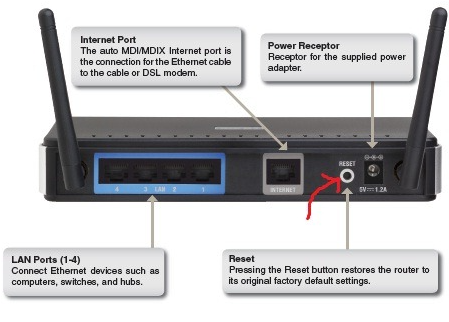












Are you looking for the most effective Telstra contact number that can solve every problem in just one phone call? Dial Telstra Phone Number (1-800-431-401) now for immediate assistance.
ReplyDeleteUnstable Internet Problem Fixed! [Solved] [How-To] >>>>> Download Now
ReplyDelete>>>>> Download Full
Unstable Internet Problem Fixed! [Solved] [How-To] >>>>> Download LINK
>>>>> Download Now
Unstable Internet Problem Fixed! [Solved] [How-To] >>>>> Download Full
>>>>> Download LINK